Investing in expensive parental control, one has to be sure it will work as expected. Look through this conclusion about Hoverwatch reviews. Make sure the app covers all the features you need.
Installation and setup. How to Setup or Install Hoverwatch?
You should download and install the application on the smartphone you want to monitor. Follow the guide to install the software.
- Register an account. You have to sign in on the official site of Hoverwatch to start using the app. Here you have to choose a subscription plan, which suits you best.
- Download the application. After you created the account, Hoverwatch will send activation letter to your e-mail. Here you will find the link to Hoverwatch apk file. Follow the link to download and install the app on the target smartphone.
- Proceed to monitor. You will need to set up spying features when the installation is complete. Follow the setup guidelines provided on the Hoverwatch official site. The app will then start recording logs. Enter your account to check the recorded data.
Hoverwatch allows users to access full activity overview any time. Note that recorded logs will be removed forever after seven days since the subscription expiration date. The Hoverwatch software will be turned off on the target device automatically. Renew the subscription plan and reinstall the app to continue monitoring.
Hoverwatch Basic Features
Hoverwatch offers a similar set of monitoring options all the other parental controls have. Let’s look at Hoverwatch features in detail.
- Phone recording. Hoverwatch app records incoming and outgoing calls performed on the target device. You can listen to audio recording of any call in your user panel. Call duration and other details of the particular call will also be displayed for you. You can download the recordings to listen to them any time from your computer.
- Browser History. The app gathers any browser history with all the important details. Hoverwatch also saves website titles. You can access browser history logs from your online user panel.
- Messengers tracker. Hoverwatch allows parents to monitor Facebook, WhatsApp and Viber messengers installed on the target device. You will get access to chats and content exchanged in chats. Audios sent and received in messengers are available to download and listen to in user panel.
- Text messages spy. Hoverwatch presents detailed information on the messages exchanged in popular messengers. But all the users share their thoughts with one another in Facebook messenger or Snapchat. Some people still prefer text messaging.
- You can monitor texts with Hoverwatch. Install the app on the device you want to track to obtain access to all text messages sent and received.
- Phone location. Hoverwatch grants access to the location of target device. The app works when the Wi-Fi and GPS are disabled on the target phone transferring the location data to your user panel. You can change the tracking time from your account any time.
- Android screenshots. The app will make screenshots regularly to depict any activity that is being performed on the device. Hoverwatch will transfer the screenshots to your user panel.
- Frontal camera spy. Frontal camera spy allows you to detect who is using the target device at any moment. This feature is extremely useful in the case the phone is stolen. Enable “Frontal Camera Photos” option from your user panel, to activate the feature.
If for any reason, you are disappointed with the app, you can always delete it from your user panel. Go to your account and select the device. Next, go to settings of the app. You will see two options “Stop device monitoring” and “Delete device.”
The first option will stop the work of the application. That means new logs won’t be recorded anymore, but the old ones will be stored in your panel.
By choosing “Delete device,” you will remove target smartphone from user panel. Both app and previously recorded logs will be deleted without the possibility to restore.
Hoverwatch Subscription Plans
- Personal. The price for Personal plan starts at $8.33 per month. The plan allows you to monitor only one device. The Personal subscription is available for 1, 3 or 12 months.
- Family. Family plan pricing ranges from $16.65 per month. The plan allows you to monitor five different devices. Family subscription also lasts for 1, 3 or 12 months depending on your payment.
- Business. This plan is perfect for business owners who want to monitor their employees. The price for Business subscription starts at $41.75 per month. With Business subscription, you can monitor up to 25 devices.
To purchase the plan, choose suitable for you payment method. Hoverwatch supports Credit/Debit card, PayPal, phone or fax order, wire transfer and other payment options.
What devices does Hoverwatch support?
Hoverwatch app runs on Android-based devices. The software can also be installed on the Windows and Mac computers. Now, Hoverwatch doesn’t have the version of their software compatible with iPhones or iPads. Unfortunately, the app is limited only to 4.x – 7.x Android-based devices, computers running 7, 8, 8.1, 10 Windows or Windows Vista and Mac computers running OS X 10.9 Mavericks to 10.11 Yosemite.
However, Hoverwatch doesn’t always work correctly on Windows laptops. Antivirus may stop the work of the software. The antivirus considers the Hoverwatch software odd and unsafe for the system of your computer. You need to overcome these restrictions for the app to start working.
Note that Hoverwatch app requires root access. You need to root the device, before installing the app on the mobile phone. Hoverwatch actually can run on unrooted Android. But the set of features will be significantly limited for the devices that haven’t got root access. It’s recommended to root the phone for full set of spying options.
How To Spy On Snapchat With Hoverwatch?
Hoverwatch allows their users to spy on Snapchat accounts. Why did we single out this feature among others? Snapchat is the most popular social network nowadays. Not only teens use Snapchat a lot. Many adults have Snapchat accounts and communicate with their friends in chats.
Majority of people likes Snapchat for Snaps, which are auto-deleted every 10 seconds. It is difficult for someone to reveal what was the deleted text about. Hoverwatch and the apps similar, restore removed Snaps and transfer them to your user panel.
Hoverwatch allows you to read private texts in Snapchat. You will also get access to details like time of the messages sent or received and phone number of the sender/receiver. What about content exchanged? Hoverwatch also provides overview of the media files shared in Snapchat chats. Pictures and other files shared will be collected by the app too. You can review the recorded Snapchat logs from your user panel.
How To Use Hoverwatch Cell Tracker?
Cell tracker feature allows monitoring incoming and outgoing calls, sent/received messages and SIM card changes. The Hoverwatch software works regardless of the SIM card. That means even if the user or someone else replaces the SIM card on the target phone, the app will continue working and recording logs.
Cell tracker records the activity performed on the target device. It helps Hoverwatch users to find out the SIM card was removed from the target phone. You will see the notification about SIM card removal in your user panel.
In case device lost or stolen Hoverwatch can find it. The app will continue recording logs and notify you if someone replaces the SIM card. You will be able to track GPS location of the device. Since the Hoverwatch app doesn’t depend on particular SIM card, the app will be sending logs informing you about the current location of the lost phone.
Cell tracker also grants access to contacts list. You can check whose numbers your kid saves and review SMS messages. All the details, including time of message sent or received, are available.
All in all, Hovewatch is a nice option to try. Though, users claim there are issues with installation, and some features don’t work as they should. Fortunately, Internet is full of spying alternatives. You can choose from a variety of parental controls such as mSpy and monitor someone’s activity remotely.
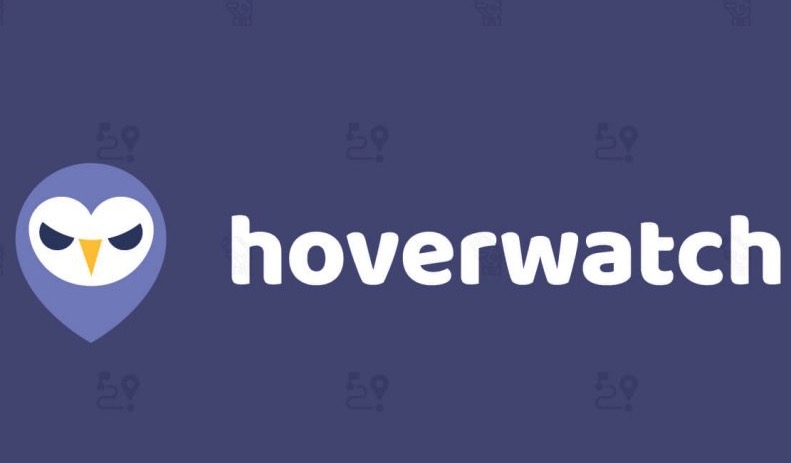
I particularly liked the phone calls recording feature of the app. I’ve always wanted to keep track of what my employees do behind my back. Now, being able to listen to the calls they make – with Hoverwatch’s help – gives me all I’ve always wanted. Generally, the app makes for a great remote monitoring tool, and I recommend it to anyone.
There’s so much to love about Hoverwatch. However, another feature that’s worthy of mention is the Geolocation. With it, I could easily tell the whereabouts of any device right from my bedroom. Simply incredible!